Want to know the Novation Circuit groovebox inside out? Or just thinking of getting a Circuit? This Guide to the Novation Circuit tells you everything this groovebox can (and can’t) do.
Read the Guide, and you’ll be able to decide whether a Circuit is right for you.

Get your Circuit from Thomann with 3-year warranty or through Amazon.
What is the Novation Circuit?
Novation’s Circuit is a “groovebox.” It’s a portable drum machine, synthesizer, and all-around fun-but-serious electronic music instrument. It’s used by professionals and amateurs alike, and it has an enthusiastic community of users.
Circuit is different from other products because it’s completely standalone. You don’t need a computer to make it work. It can even run on batteries and has a built in speaker. Its ease, versatility, and portability make it very popular.
Here’s the Circuit at work stand-alone with a master-user, Bobeats:
Should I Get a Circuit?
Well, only if you like being able to make music quickly, on the go, in a format that easy to use and gives you great options!
Okay, we’re obviously big fans. But there are over 13,000 happy Circuit owners across the globe, and they are full of love for the Circuit.
As for value, there’s really no better deal to be found. It’s a drum machine, sequencer, synthesizer, MIDI clock, and metronome all rolled into one.
You can take it with you wherever you go (perfect for musicians with itchy fingers on trips away from their instruments).
And it has a headphone jack, so you don’t annoy those around you on long car trips (and no one will lift your sick beats and make your millions…if that’s how you wanna look at it!).
10 Reasons Musicians Love Novation Circuit
The Circuit is used by professional and amateur musicians, and everyone in-between.
Circuit has 10 shining qualities that make it so loved:
- It is easy to use. As soon as you get it out of the box, you can start jamming away. Make a draft quickly, and save it for later.
- Circuit is a smart purchase. It can play 4 drum sounds and 2 synths at once. Some folks even sold their Novation Bass Stations because they didn’t feel like they needed it after buying a Circuit.
- It is reliable. Reliable enough that pros use them in live gigs. Novation was selective in the options they gave the Circuit: enough to make it very interesting, not so many to cause glitches.
- It is versatile. That means it grows with you. So it’s not uncommon to see a Circuit rocking alongside a synthesizer worth several thousands of dollars.
- The Circuit is portable. It can run on batteries and even has a built in speaker. Of course it also has a aux jack, so you can listen on headphones or hook up to a mega system.
- Excellent hardware. The Circuit feels solid. Its pads are sensitive. Its knobs are sturdy. It’s everything you’ve been looking for in a relationship.
- Novation has great support. Novation updates the firmware regularly for the Circuit. There’s a huge official Facebook group that Novation reads and responds to.
- There’s loads you can do with Circuit for free! You get free use of Novation’s custom software (Components), and there are tons of places with free samples and patches that you can save to your Circuit.
- You can personalize your Circuit. Use your own samples for drums and synths. You can even have custom parameters for each of your macro knobs. Nice!
- Circuit plays well with others! While you can make some killer tracks on the Circuit by itself, many people want a small, basic piano keyboard (like the Arturia Keystep). You can even use Circuit to control a Digital Audio Workstation (DAW) like Ableton or Logic. (Finger drumming on the Circuit is much better than finger banging your keyboard!)
How Does a Novation Circuit Work?
Circuit is a drum machine, synthesizer, and step sequencer in one.
In drum mode, each button can either 1) play a different drum sound or 2) set a beat down at a certain place in a sequence.
In synth mode, each button can 1) play a different note or 2) set any note down at a certain place in a sequence.
It works as a sequencer because each of the buttons represents one of the 32 divisions of 2 bars of music. So by selecting the 1, 5, 9, 13 buttons, you’d put a note on each of the 4 beats.
Best Beginner’s Tutorial for Circuit
Here’s our favorite quick tutorial to get an overview of the Circuit:
Conclusion
As for today, Sound-EconoMIx’s advice is that the Circuit is the box with best bang for your buck.
- It’s easy to use.
- It’ll grow with you.
- It’s dependable.
- It’s compact.
- It’s pretty cheap.
In short: for what you get, it’s an intelligent musical investment.
Check it out at Amazon or Thomann.
Free Circuit Packs of Samples and Patches
First, check out the free packs of samples offered through Novation’s Components.
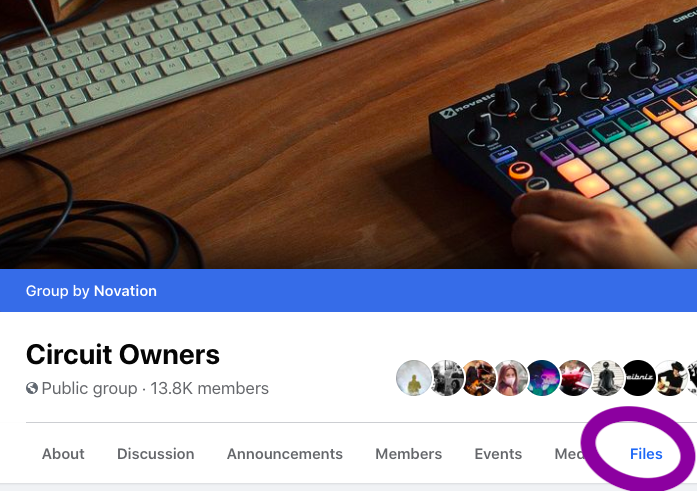
The monster list is on the Circuit Owners Facebook page. This folder has hundreds of free sample packs! (You’ll need to join the Facebook Group for access.)
Quick tip: if you try out one pack and like it, check out the other packs by that author. They’re listed as by: Author Name.
- Big City Free Dream Pack
- My adapted collection of Princely Drum Sounds can be found here.
- Youtube giant Gabe Miller offers his great free Circuit sample pack here
- Don’t forget that you get additional free packs for download from Novation within Components: Post-Industrial Punch (Shawn Rudiman), Ali the Architect, and the Team Pack
If you want to make your own samples for your Circuit using found/Foley sounds, here’s a collection of 16,000 high-quality .wav files for free from BBC.
Should I pay for sample packs?
Although there are a number of free sample packs, you might also find a few that you don’t mind putting down some cash for.
Sample packs require a lot of time and expertise to make. They’re usually really cheap, and if they open you up musically, that counts as a sound investment in our books.
It’s also a great way to support other musicians.
Popular Sound Packs for Circuit
- Bobeats Coffee and Beats Volume 1 and Volume 2.
- A force Truly Evil’s Bass Pressure (for bass heavy music) and Circuit Soundpack Vol. 1
- Street Dreams (hip hop) Progressive Dream (progressive trance) and Vapor Dream (vaporwave)
- Cuckoo’s Circuit Super Pack
- Red Means Recording’s Circuit packs Volume 1 and Volume 2
The central website for paid Circuit packs is Isotonik’s store.
Gumroad.com also has a lot of great packs.
What’s the difference between sample packs, samples, and patches?
Not everyone agrees on this terminology, but we can distinguish them this way:
- Circuit Sample Packs: if someone is advertising a Circuit Sample Pack, that generally means that they have 64 different drum sounds and 64 synth patches (usually with customized parameters for the synth modulation). It may also have a number of sessions that show off the possibilities.
- Samples: samples are just files. These may or may not be formatted to work with your Circuit. In general, you want to find .wav, .aiff, or mp3/4 files. You can drag and drop these individually into Components Then you’re good to go!
- Patches are generally synth patches. First, they have the sound file that is the foundation of the synth sound. But they also have the effects parameters already programmed.
So when you twist those 8 knobs on the top of the circuit, that will control effects for that synth sound as it has been programmed into the circuit.
(On analogue synths, you’d use cables to connect or patch together your different effects – like oscillators and LFOs. Even though you can now click using Novations’ Components software, they’re still called patches.)
How Do You Change Samples, Patches, and Packs?
You can customize your Circuit’s sounds as you like. Use the Components software to trade out and edit your sounds.
Gabe Miller gives a quick tutorial on swapping your samples and patches (read about the Synth Editor below).
Circuit as Synthesizer
Circuit has 2 considerable synths. They synth engine is based on the MiniNova. Novation’s Components software allows you have great control over every element of Circuit’s synth engine.
(In fact, it’s now so good that Novation is competing with itself. Some folks have sold their Novation Bass Stations or Circuit Mono Stations now that Circuit’s synth can be controlled so well. )
Free Circuit Synth Editor!
Isotonik Studios has designed a great software allowing you total control over Circuit’s synth engines.
In fact, this synth editor is so good, it’s made some Circuit owner question why they’d need the Circuit Mono Station at all. (True masters compete only with themselves.)
Where do I download the Circuit Synth Editor?
Circuit’s Synth Editor is included in Components (under the Editor tab).
Download the Pro version Isotonik’s Circuit Synth Editor here.
How to use Circuit Synth Editor
The synth editor is big…and a bit scary!
But here’s an excellent guide, written by Jonny Dutty Sanchez:
SynthEditor-101-rev001DownloadAnd here are a couple of great video tutorials:
Bobeats‘ quick dive-in:
And Cuckoo’s longer tutorial
Circuitry App for iPad
Software guru and circuiteer Yurii Zubkov has designed a great app for iPad called Circuitry. This allows you all of the editing functionality you’d get in Components and the Synth Editor, but without using your computer.
Here’s Yurii at work with Circuitry:
Circuitry is now in beta, but in my experience it has worked flawlessly. To use it, you’ll need to install Apple’s TestFlight app. Then, you can participate in the beta testing by clicking on this link from your iPad.
Note: Circuitry gives you a lot of editing control over Circuit, but you can’t load samples or change your samples or patches from it.
Circuit Macro Knobs
Circuits macro knobs are not always the same with each patch, but generally they follow this sequence.

Circuit Piano/Keyboard Keys
You can play the pads on Circuit just like keys on a keyboard. You can either select the key and scale you want to use.
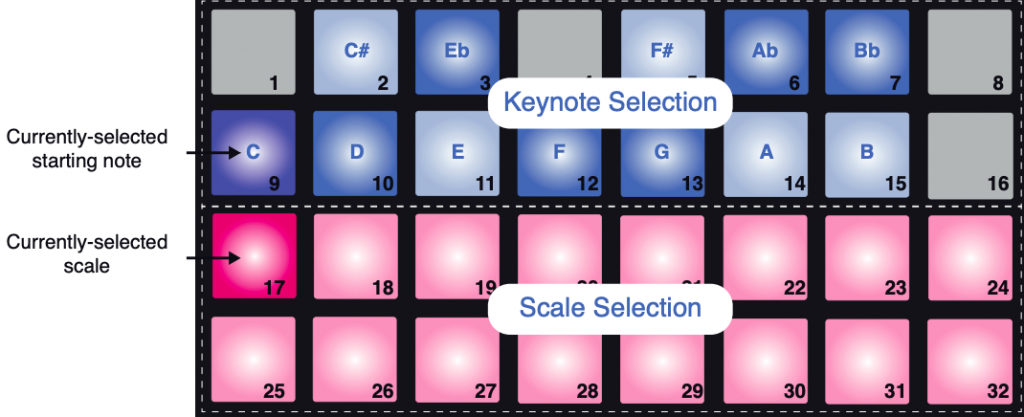
You can also just use a chromatic scale, which is like having access to all the white and black keys on a keyboard. You access that by pressing button 32 in Scale mode.
Scales & Modes on Circuit
You also have access to 16 scales and modes. In Scale mode, just press the button number (see chart above) to get any of these scales or modes.
| 17 | Natural Minor |
| 18 | Major |
| 19 | Dorian mode |
| 20 | Phrygian mode |
| 21 | Mixolydian mode |
| 22 | Melodic minor (ascending) |
| 23 | Harmonic |
| 24 | Bebop Dorian |
| 25 | Blues |
| 26 | Minor Pentatonic |
| 27 | Hungarian minor |
| 28 | Ukranian minor |
| 29 | Marva |
| 30 | Todi |
| 31 | Whole Tone |
| 32 | Chromatic |
Controlling Drum Sample Effects
You have 4 different effects that are exclusive to the drum samples. These can be assigned to individual drum tracks.
They are adjusted by rotating the macro knobs, but only 4 will work for each track.
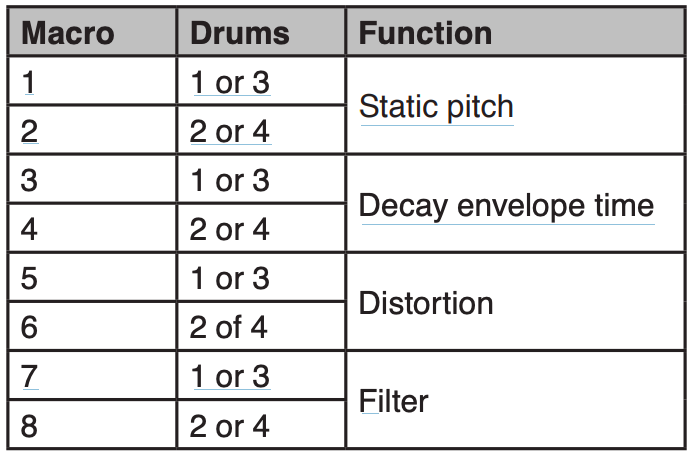
So, the top row modifies Drums 1 and 3, and the bottom row modifies Drums 2 and 4.
But remember that you also have the Reverb and Delay effects you can add to a track via the FX Mode.
Free Circuit Template and Cheat Sheet

Use this template to write in your patches and as a reminder of functions.
Sound-Economix Circuit Template and Cheat SheetDownloadCircuit’s Shift + Commands
Many of Circuit’s functions are tied to pressing the Shift key. Here’s a list:
- Shift + Note: Expanded View
- Shift + Tempo: tap tempo
- Shift + Record: toggle quantized/non-quantized recording
- Shift + Play: restart pattern from where sequence stopped
- Shift + Drum or Synth: Patch View
- Shift + any pad in Patch View: disable Patch Preview (silent flip)
- Shift + Velocity: Fixed velocity
- Shift + a pattern in Pattern view: immediately activate pattern
- Shift + Octave: change octave of the pattern after recording
- Shift in Gate View: Tie-forward Settings / Synth Micro-nudge
- Shift in Patterns View: Pattern Chain / Append Sequence
- Shift + a pad: Microstep Editing
- Shift + Power: Setup Menu
Recommended Gear for Circuit
You might need to make some additional purchases to do some things with your Circuit. Here are some recommended items.
See our list of Black Friday Deals here.
Two of the most popular MIDI keyboard/synths to pair with the Circuit.
These are both by Arturia. The Keystep is good quality, compact, and cheap (and that makes Sound-EconoMix very happy).
The MicroFreak is a synthesizer. Granted, you already have 2 synths in the Circuit, but have a look at the video below to see how well the Circuit and Microfreak play together.
Zoom Multi Stomp MS-70 CDR and MS-50
If you want a more control and options over your reverb and delay, this pedal offers you 100 effects.
It’s also cheap, and works equally well with guitars. Win, win, win.
Annnnnnd the latest word is you can hack your MS-70 or MS-50 and add 72 extra effects! So that’s 172 sounds with this lil box. (But you didn’t hear it here: https://youtu.be/oG3KO1EbFd4).
Here it is at work along with some other recommended gear on a nice 6-minute jam.
Teenage Engineering PO-32 & -33
These are three pocket-sized fun boxes that work great with Circuit.
Volca Keys
Volca Keys is a super-compact, 27-key analog synth and sequencer.
Don’t let the size fool you…this little box can unleash some nasty sounds.
-

Volca Keys from Thomann or Amazon -

Volca Beats from Thomann or Amazon -

Volca Bass from Thomann or Amazon -

Volca FM from Thomann or Amazon -

Volca Sample from Thomann or Amazon
Here’s a tutorial with Bobeats showing how to set up Circuit with Volca Keys, iPhone App, and Hall of Fame reverb pedal.
Two other very popular add ons from Korg are the Kaossilator Plus and Electribe Sampler. (Read our comparison below between Circuit and Electribe.)
Super sturdy, gig-ready case.

MIDI-merge box so you can run multiple sequences, synths, etc. together. Use your Circuit as the MIDI clock for them all. Kenton makes excellent-quality boxes. Or a simple y-cable might do the trick for you.
The Zoom H1n is the perfect portable recorder for the Circuit: lightweight, dependable, easy to use, versatile, and a good bargain. Thomann or Amazon both have good bundles including batteries, SD cards, etc., but these can also run off a power pack.

These decks and stands are great for having space to work. Put your keyboard or laptop up top. I prefer the first with an added deck in the middle.

K&M’s Laptop stand is very sturdy.
Even better, the mouse stand fits a Circuit like a glove.
No cables? No Party.
You can get a 3.5mm to 3.5 to connect your Circuit to an external recorder (including recoding into your phone or as in input for a DAW). You can also split that signal to independent left and right signals if that’s the kind of input you have (called RCA inputs).
You’ll probably want 2 cables if you’re running live sound (one for left/mono and one for right).

Protect your investment with a decksaver. Available from Thomann or Amazon.
Apps let you control your Circuit with an iPad or Android apps. Be sure you can connect.
We recommend getting a connector that allows you to charge while you’re using your iPad. Be sure to buy the official Apple cable if you want to be able to charge while using your iPad/iPhone.
3rd-party cables will not charge your Apple device.
And, cuz Apple’s dumb…
Circulating Circuit Rumors
See our list of Black Friday Deals here.
Will there be a Circuit 2?
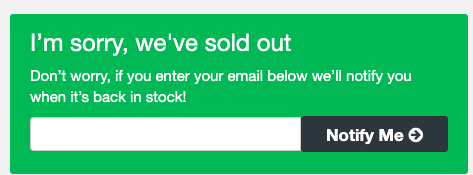
Up until recently, there has been no indication that Novation will be making a Circuit 2.
The company seems much more interested in making improvements and new options within the current hardware, and for the most part Circuit users are really happy.
The improvements happen through their firmware.
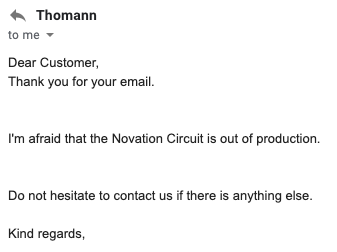
But…
As of a November 10, 2020 email with Thomann.de (the major music supplier to Europe and beyond), “the Novation Circuit is out of production.”
Sweetwater and Amazon.de also list the Circuit as unavailable, and they give no date for new stock.
Is Circuit 2 heading our way?
The 2021 National Association of Music Merchants enormous fair is taking place July 15-17. This is the time for many companies to give test runs of newly-released products. If Novation is coming out with a new Circuit, and if they’re not making any new Circuit v. 1s, then it is unlikely they’d wait that long to unveil the new Circuit.
Is it possible that we could see a new Circuit (version 2) by Christmas?
What would Circuit 2 include?
A Circuit 2 would not just include small changes to the Circuit. These can be done by firmware updates.
If we do see a Circuit 2, here are some predictions:
- Increased memory: this has been a continuing complaint even among those who love the Circuit. As of now there is no way to add memory; that requires new hardware.
- Use of SD cards: slip your own samples in and out quickly without a computer. Count on that one!
- A (non-touch) screen: to go the next step, Circuit 2 would need a screen. Minimally, this shows the names of samples and give visuals for any parameters being adjusted.
It is doubtful that this would be a touch screen, which is fine for us. A touch screen would drive the price way up, introduces glitches, and distract from the knobby-physicality of the Circuit. - Live sampling option. Going the extra mile, we’d love to be able to work with live samples.
- Vocoder Live voice manipulation. Arturia recently revealed that this has always been available for the Microfreak. We’d love another reason not to have to buy more gear, so add Vocoder to the Circuit 2!
- More sample-specific (not just track-specific or master) EQ.
So would a Circuit2 be in the clear? No, it would have some definite competition.
Upgrading from a Circuit? Considerations
If you’re wanting to do more than your Circuit allows, there are some other great groove boxes.
We compare these a bit closer in our Battle of the Grooveboxes article. There we concentrate on Synthstrom’s Deluge and the Akai MPC One. In terms of options, quality, and various excitement factors, these two win the prize.
But two additional contenders in terms of drum-focused grooveboxes are the Roland MC-707 and the Digitakt.
If you are looking for more rhythmic options, both of these do all the Circuit can and more (though at double the price or more). But neither really compares to the Circuit’s synth engine.
Roland MC-707
The Roland MC-707 boasts these features:
- 8 tracks
- 128 clips (16 clips per track)
- 90 Multi-Effects
- Track EQ
- 9 types of chorus/delay
- 7 types of reverb
- Master compressor and master EQ
Buy from Thomann, or:
Circuit vs the Roland MC-101
A formidable opponent for the Circuit2 would be the Roland MC-101.
In fact, it ticks many boxes we would look for with any Circuit2.
Specs:
- accepts SD card
- 4 tracks and 64 clips (16 clips per track) [same a Circuit]
- 90 Multi-Effects
- Track EQ
- 9 types of chorus/delay
- 7 types of reverb
- Master compressor and master EQ
- 128-step Step Sequencer
Like Zoom’s ARQ-48, the MC-101 looks great on paper.
The MC-101 doesn’t offer much in terms of individuality. Unlike the Circuit, where every patch has independent functions for your macro knobs, that doesn’t change on the MC-101.
This is a bit of a trade-off, because some users don’t like the fact that the synth parameters on the Circuit aren’t consistent for different patches.
On the other hand, the complaint with the MC-101 is that the parameters are too consistent. You get a set of presets with comparatively little customization allowed.
On the other hand, the MC-101 does give you independent outputs for each track, unlike the Circuit.
For the price, we don’t see enough advantages in the MC-101 over the Circuit. If you’re going to spend up, we’d advise saving up and going for one of the two deluxe groove boxes below.
Korg Electribe Sampler VS Circuit
Korg’s Electribe has some functions that are missing on the Circuit. Many musicians combine them to get the best from both, but what if you have to decide?
On paper, the Electribe Sampler is the stronger of the two (and more expensive).
Comparison of Electribe Sampler and Circuit Specs
Electribe Specs
- 24 Voice polyphony (synths or samples)
- 16 Parts
- Max. 999 sound samples (incl. user samples)
- Max. 270 seconds of sampling time
- 250 Pattern memory (4 bars) = 1,000 bars
- 3 Filter types
- 38 Insert effects
- 32 Master effects
- 64-Step sequencer
- 16-track MIDI out
- 16 Velocity trigger pads
Circuit Specs
- 6 voice polyphony (2 synth voices, 4 samples)
- 6 tracks
- Max 64 samples (plus 64 synth patches)
- Max. 60 seconds of sampling time
- 32 pattern memory (8 bars) = 256 bars
- LP/HP filter
- 4 effects on samples, plus reverb and delay
- 3 master effects (filter, sidechain compression, reverb, and delay)
- 2-track MIDI Out
- 32 Velocity trigger pads
Looking at the two side-by-side, Electribe has some important features which some consider necessities in a groovebox, including;
- a screen
- SD card memory
- more memory for samples and sessions
- Stereo samples
- More synth and sample tracks
- XY pad for control of effects
- Samples: Time slicing, melody, loop, reverse, and resampling functions
- Audio in (with sampling/effects)
- Synch in/out
However the Electribe has some major strikes against it that can impede your workflow. These include:
Needing to scroll through menu to select sample
- Only 16 pads
- No built-in speaker
- Extremely limited software editing
Electribe Sampler vs Circuit summary
In short, Circuit and Electribe are not great competitors; they are quite different beasts.
Electribe Sampler excels at being a sampler, not surprisingly. It provides great control for tweaking your sound and finding the sample you want, but certainly not quickly.
So while Circuit is limited in the number of samples it can hold and it has no screen, those limitations allow you to work quickly. But if you want to get under-the-hood of Circuit (using an app like Control), then you can unleash Circuit’s powerful synth engine and have quicker access to many parameters.
For a great comparison of the Elektribe and Circuit, check out LoopOp’s great video:
Electribe Sampler excels as a sampler, but there its competition includes the Volca Sampler or Teenage Engineering’s PO-33 or -35 or Elektron Model:Samples.
-

Volca Sample from Thomann or Amazon -

Elektron Samples from Thomann or Amazon -

Thomann’s links: PO-33, PO-35 Speak
Some specs on the Digitakt:
- 8 internal audio tracks & 8 dedicated MIDI tracks
- 1 × Multi-mode filter per audio track
- 1 × Overdrive effect per audio track
- 1 × Assignable LFO per track
- Delay and Reverb send FX
- Sampling capability
- 64 MB sample memory & 1 GB +Drive storage
- Headphones output
- 2 × ¼” balanced main output and 2 × ¼” input
Links to PDFs of Manuals
- Getting Started Guide
- User’s Guide
- Programmer’s Reference Guide (including MIDI parameters)
- v1.8 Update addendum
- v.1.7 Update addendum
Circuit Specs
All the specifics you need to know for your Circuit. (From https://novationmusic.com/en/circuit/circuit)
- 32 RGB backlit velocity sensitive button grid
- 28 RGB backlit function buttons
- 8 Continuous pots with RGB indicator LEDs
- Dedicated filter and volume pots
- 1/4″ jack sockets for left and right outputs
- Two MIDI sockets (3.5mm jack sockets with MIDI din break-out cables)
- USB B 2.0
- Front-mounted 3.5mm jack socket for headphones
- Integrated speaker
- Rubberised knob caps
- Rotary controls secured to the chassis with metal nuts
- Power supply connector
- Power switch
- Battery compartment for 6x AA batteries (included)
- Kensington Security Slot
Dimensions: 24 x 20 x 3cm (9.5 x 7.9 x 1.3 inches).
How to Update Circuit’s Firmware
Novation gets a standing ovation for the best easiest firmware updates around. This gets you any patches for glitches and all the best new tools.
- Connect the Circuit to your computer with a USB cable. It’s recommended to use the AC power adaptor instead of batteries. Turn the Circuit on like normal.
- Go to www.novationmusic.com/downloads.
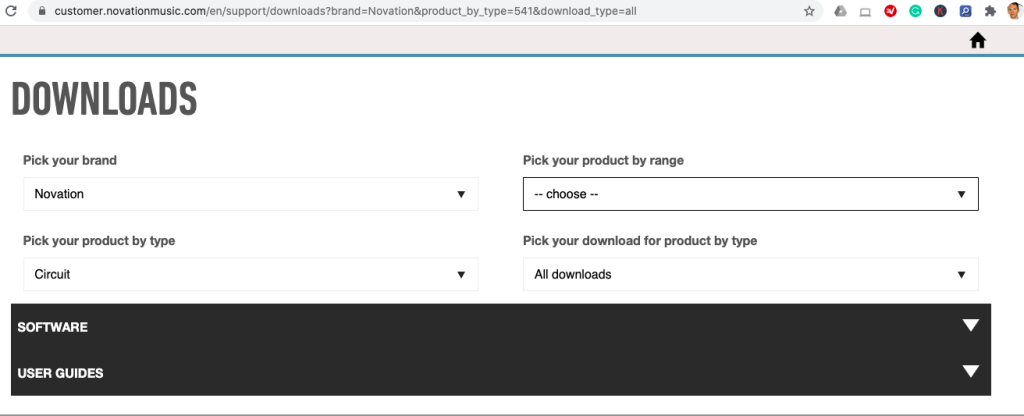
- Select Novation from “Pick your brand” dropdown list
- Select Circuit from the “Pick your product by type” dropdown list.
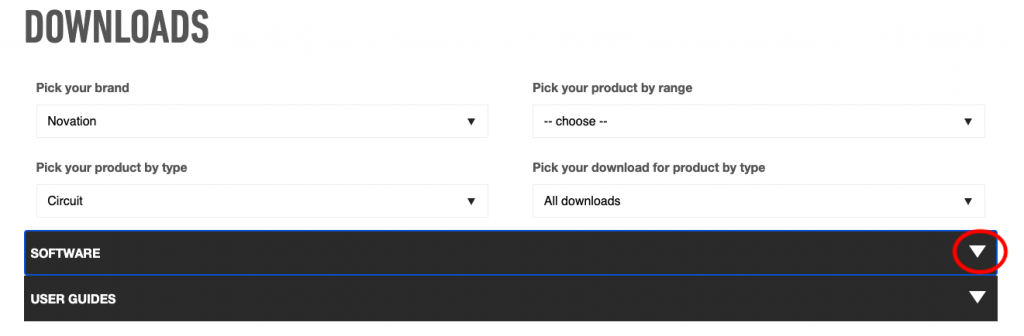
3. Click on the latest version to download.
The new firmware downloads directly into your Circuit. This will have all the latest patches and newest options.
4. Circuit will automatically enter its normal state when the download is complete. You’re ready to groove!
What Are the Circuit Firmware Updates?
One of the best things about the Circuit is the firmware updates.
These include both patches for any problems in the previous version and some new goodies.
There are probably few companies that are as responsive to customers as Novation is, and the updates keep getting better and better.
Firmware updates are changes to the software that operates your circuit. While the hardware (the actual physical object) of the Circuit remains the same, firmware updates allow the groovebox to do all sorts of new things.
“Like what?” you’re asking. Well, check out the complete list of all of the firmware updates below.
History of Circuit Firmware Updates
Novation has done a tremendous job of responding to its community with some killer firmware updates.
Probably the biggest update was 1.2, which introduced functionality via Components. This allows users to change our samples, tweak synths, and so on.
Following that, 1.3 allowed sample flip, so we can have new samples alternating in a track (instead of being stuck with one sound on Drum 1, for example).
Read below to see how Novation has responded to user requests. Then, in the comments, share what you would like to see next.
Version 1.8
- Circuit allows non-quantized recording: press Shift and Record to toggle between modes.
- Synth microstep editing
- Per-note velocity tracking
- Re-Assignable MIDI channels
Version 1.7
- Tied / Drone Notes
- Pattern Chain Sequences
- Sequence Banks
- Appending to a Sequence
- Synth Micro-Nudge
Version 1.6 Sept 2017
- Panning function added
- Drum Micro Steps
- Light Dim
- FX Mute
Version 1.5: May 2017
- Note lengths for synth tracks are now recorded more precisely with 6 gradations of gate length.
- Preview patches from the synth patch view (with variable or fixed velocity). Hold SHIFT to suppress preview. Monophonic patches play one note, polyphonic patches play a chord. Preview is suppressed while recording.
- Added settings (orange pads) to toggle CC RX (left pad) and CC TX (right pad) separately to other MIDI messages.
Version 1.4 Oct 2016
- Drum pattern length
- Instant pattern switching
- New patches and samples
- Colour coding sessions without a computer
- MIDI Clock settings
Version 1.3 Aug 2016
- Circuit sample flip
- Sample audition
- Sample decay
- Sound management
Version 1.2 April 2016
- Circuit Components
- Sample Import
- Isotonik Synth Editor
- Circuit Librarian
- Record externally inputted MIDI notes and macro information from external instruments.
- Receive program change messages via external MIDI
- Momentary record: hold the record button to punch in both notes and info from macro knobs.
- Step editing can record automation per step
- Erase automation without deleting your whole track
Should You Update Your Firmware?
Firmware updates give you all the latest options and tricks on your Circuit and eliminate any previous glitches.
So firmware updates help your Circuit run faster, cleaner, and with more options.
What’s better, none of these new options get in the way of that easy functioning that we love about the Circuit.
So even if you don’t have the new options with the update, you can keep using your Circuit just like you had been.
What is Circuit’s Bootloader Mode?
Bootloader mode is a function of your Circuit you’ll hopefully (and probably) never need. You shouldn’t use this unless Novation customer support instructs you to.
To enter Bootloader Mode:
- Turn the Circuit off.
- Hold down the Scales, Note 6, and Velocity buttons simultaneously.
- Turn the Circuit on.
Want to know the Novation Circuit groovebox inside out? Or just thinking of getting a Circuit? This Guide to the Novation Circuit tells you everything this groovebox can (and can’t) do.
Read the Guide, and you’ll be able to decide whether a Circuit is right for you.

Get your Circuit from Thomann with 3-year warranty or through Amazon.
See our list of Black Friday Deals here.
What is the Novation Circuit?
Novation’s Circuit is a “groovebox.” It’s a portable drum machine, synthesizer, and all-around fun-but-serious electronic music instrument. It’s used by professionals and amateurs alike, and it has an enthusiastic community of users.
Circuit is different from other products because it’s completely standalone. You don’t need a computer to make it work. It can even run on batteries and has a built in speaker. Its ease, versatility, and portability make it very popular.
Here’s the Circuit at work stand-alone with a master-user, Bobeats:
Should I Get a Circuit?
Well, only if you like being able to make music quickly, on the go, in a format that easy to use and gives you great options!
Okay, we’re obviously big fans. But there are over 13,000 happy Circuit owners across the globe, and they are full of love for the Circuit.
As for value, there’s really no better deal to be found. It’s a drum machine, sequencer, synthesizer, MIDI clock, and metronome all rolled into one.
You can take it with you wherever you go (perfect for musicians with itchy fingers on trips away from their instruments).
And it has a headphone jack, so you don’t annoy those around you on long car trips (and no one will lift your sick beats and make your millions…if that’s how you wanna look at it!).
10 Reasons Musicians Love Novation Circuit
The Circuit is used by professional and amateur musicians, and everyone in-between.
Circuit has 10 shining qualities that make it so loved:
- It is easy to use. As soon as you get it out of the box, you can start jamming away. Make a draft quickly, and save it for later.
- Circuit is a smart purchase. It can play 4 drum sounds and 2 synths at once. Some folks even sold their Novation Bass Stations because they didn’t feel like they needed it after buying a Circuit.
- It is reliable. Reliable enough that pros use them in live gigs. Novation was selective in the options they gave the Circuit: enough to make it very interesting, not so many to cause glitches.
- It is versatile. That means it grows with you. So it’s not uncommon to see a Circuit rocking alongside a synthesizer worth several thousands of dollars.
- The Circuit is portable. It can run on batteries and even has a built in speaker. Of course it also has a aux jack, so you can listen on headphones or hook up to a mega system.
- Excellent hardware. The Circuit feels solid. Its pads are sensitive. Its knobs are sturdy. It’s everything you’ve been looking for in a relationship.
- Novation has great support. Novation updates the firmware regularly for the Circuit. There’s a huge official Facebook group that Novation reads and responds to.
- There’s loads you can do with Circuit for free! You get free use of Novation’s custom software (Components), and there are tons of places with free samples and patches that you can save to your Circuit.
- You can personalize your Circuit. Use your own samples for drums and synths. You can even have custom parameters for each of your macro knobs. Nice!
- Circuit plays well with others! While you can make some killer tracks on the Circuit by itself, many people want a small, basic piano keyboard (like the Arturia Keystep). You can even use Circuit to control a Digital Audio Workstation (DAW) like Ableton or Logic. (Finger drumming on the Circuit is much better than finger banging your keyboard!)
How Does a Novation Circuit Work?
Circuit is a drum machine, synthesizer, and step sequencer in one.
In drum mode, each button can either 1) play a different drum sound or 2) set a beat down at a certain place in a sequence.
In synth mode, each button can 1) play a different note or 2) set any note down at a certain place in a sequence.
It works as a sequencer because each of the buttons represents one of the 32 divisions of 2 bars of music. So by selecting the 1, 5, 9, 13 buttons, you’d put a note on each of the 4 beats.
Best Beginner’s Tutorial for Circuit
Here’s our favorite quick tutorial to get an overview of the Circuit:
Conclusion
As for today, Sound-EconoMIx’s advice is that the Circuit is the box with best bang for your buck.
- It’s easy to use.
- It’ll grow with you.
- It’s dependable.
- It’s compact.
- It’s pretty cheap.
In short: for what you get, it’s an intelligent musical investment.
Check it out at Amazon or Thomann.
Free Circuit Packs of Samples and Patches
First, check out the free packs of samples offered through Novation’s Components.
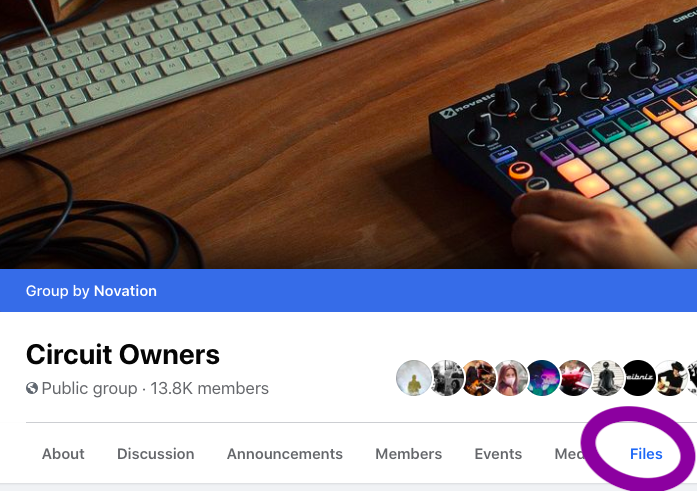
The monster list is on the Circuit Owners Facebook page. This folder has hundreds of free sample packs! (You’ll need to join the Facebook Group for access.)
Quick tip: if you try out one pack and like it, check out the other packs by that author. They’re listed as by: Author Name.
- Big City Free Dream Pack
- My adapted collection of Princely Drum Sounds can be found here.
- Youtube giant Gabe Miller offers his great free Circuit sample pack here
- Don’t forget that you get additional free packs for download from Novation within Components: Post-Industrial Punch (Shawn Rudiman), Ali the Architect, and the Team Pack
If you want to make your own samples for your Circuit using found/Foley sounds, here’s a collection of 16,000 high-quality .wav files for free from BBC.
Should I pay for sample packs?
Although there are a number of free sample packs, you might also find a few that you don’t mind putting down some cash for.
Sample packs require a lot of time and expertise to make. They’re usually really cheap, and if they open you up musically, that counts as a sound investment in our books.
It’s also a great way to support other musicians.
Popular Sound Packs for Circuit
- Bobeats Coffee and Beats Volume 1 and Volume 2.
- A force Truly Evil’s Bass Pressure (for bass heavy music) and Circuit Soundpack Vol. 1
- Street Dreams (hip hop) Progressive Dream (progressive trance) and Vapor Dream (vaporwave)
- Cuckoo’s Circuit Super Pack
- Red Means Recording’s Circuit packs Volume 1 and Volume 2
The central website for paid Circuit packs is Isotonik’s store.
Gumroad.com also has a lot of great packs.
What’s the difference between sample packs, samples, and patches?
Not everyone agrees on this terminology, but we can distinguish them this way:
- Circuit Sample Packs: if someone is advertising a Circuit Sample Pack, that generally means that they have 64 different drum sounds and 64 synth patches (usually with customized parameters for the synth modulation). It may also have a number of sessions that show off the possibilities.
- Samples: samples are just files. These may or may not be formatted to work with your Circuit. In general, you want to find .wav, .aiff, or mp3/4 files. You can drag and drop these individually into Components Then you’re good to go!
- Patches are generally synth patches. First, they have the sound file that is the foundation of the synth sound. But they also have the effects parameters already programmed.
So when you twist those 8 knobs on the top of the circuit, that will control effects for that synth sound as it has been programmed into the circuit.
(On analogue synths, you’d use cables to connect or patch together your different effects – like oscillators and LFOs. Even though you can now click using Novations’ Components software, they’re still called patches.)
How Do You Change Samples, Patches, and Packs?
You can customize your Circuit’s sounds as you like. Use the Components software to trade out and edit your sounds.
Gabe Miller gives a quick tutorial on swapping your samples and patches (read about the Synth Editor below).
Circuit as Synthesizer
Circuit has 2 considerable synths. They synth engine is based on the MiniNova. Novation’s Components software allows you have great control over every element of Circuit’s synth engine.
(In fact, it’s now so good that Novation is competing with itself. Some folks have sold their Novation Bass Stations or Circuit Mono Stations now that Circuit’s synth can be controlled so well. )
Free Circuit Synth Editor!
Isotonik Studios has designed a great software allowing you total control over Circuit’s synth engines.
In fact, this synth editor is so good, it’s made some Circuit owner question why they’d need the Circuit Mono Station at all. (True masters compete only with themselves.)
Where do I download the Circuit Synth Editor?
Circuit’s Synth Editor is included in Components (under the Editor tab).
Download the Pro version Isotonik’s Circuit Synth Editor here.
How to use Circuit Synth Editor
The synth editor is big…and a bit scary!
But here’s an excellent guide, written by Jonny Dutty Sanchez:
SynthEditor-101-rev001DownloadAnd here are a couple of great video tutorials:
Bobeats‘ quick dive-in:
And Cuckoo’s longer tutorial
Circuitry App for iPad
Software guru and circuiteer Yurii Zubkov has designed a great app for iPad called Circuitry. This allows you all of the editing functionality you’d get in Components and the Synth Editor, but without using your computer.
Here’s Yurii at work with Circuitry:
Circuitry is now in beta, but in my experience it has worked flawlessly. To use it, you’ll need to install Apple’s TestFlight app. Then, you can participate in the beta testing by clicking on this link from your iPad.
Note: Circuitry gives you a lot of editing control over Circuit, but you can’t load samples or change your samples or patches from it.
Circuit Macro Knobs
Circuits macro knobs are not always the same with each patch, but generally they follow this sequence.

Circuit Piano/Keyboard Keys
You can play the pads on Circuit just like keys on a keyboard. You can either select the key and scale you want to use.
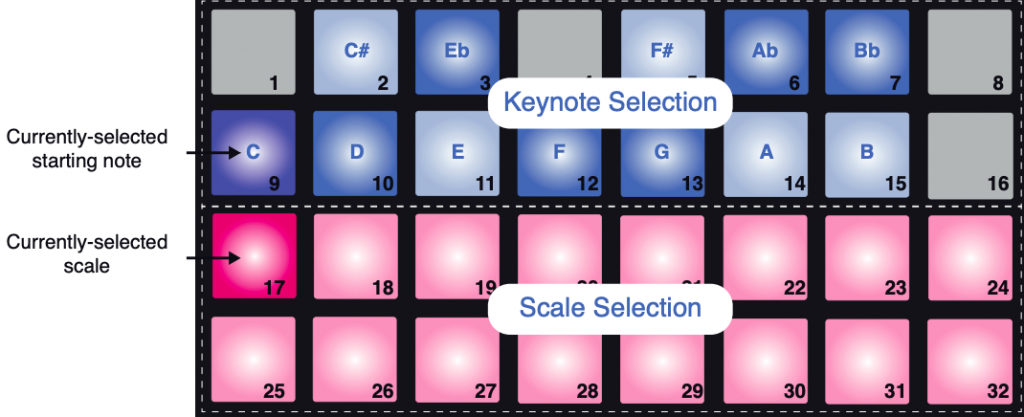
You can also just use a chromatic scale, which is like having access to all the white and black keys on a keyboard. You access that by pressing button 32 in Scale mode.
Scales & Modes on Circuit
You also have access to 16 scales and modes. In Scale mode, just press the button number (see chart above) to get any of these scales or modes.
| 17 | Natural Minor |
| 18 | Major |
| 19 | Dorian mode |
| 20 | Phrygian mode |
| 21 | Mixolydian mode |
| 22 | Melodic minor (ascending) |
| 23 | Harmonic |
| 24 | Bebop Dorian |
| 25 | Blues |
| 26 | Minor Pentatonic |
| 27 | Hungarian minor |
| 28 | Ukranian minor |
| 29 | Marva |
| 30 | Todi |
| 31 | Whole Tone |
| 32 | Chromatic |
Controlling Drum Sample Effects
You have 4 different effects that are exclusive to the drum samples. These can be assigned to individual drum tracks.
They are adjusted by rotating the macro knobs, but only 4 will work for each track.
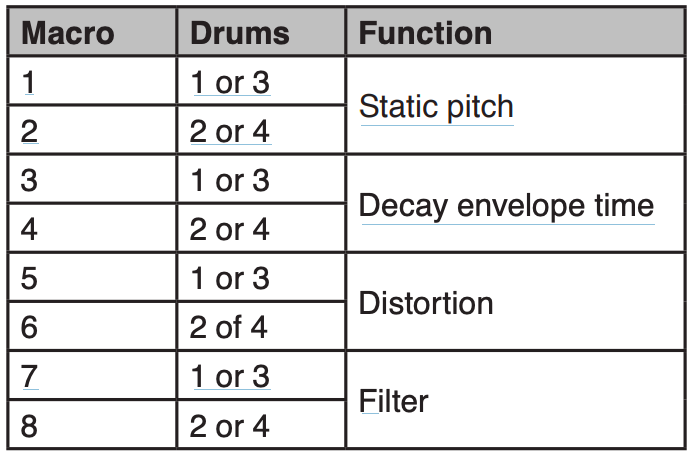
So, the top row modifies Drums 1 and 3, and the bottom row modifies Drums 2 and 4.
But remember that you also have the Reverb and Delay effects you can add to a track via the FX Mode.
Free Circuit Template and Cheat Sheet

Use this template to write in your patches and as a reminder of functions.
Sound-Economix Circuit Template and Cheat SheetDownloadCircuit’s Shift + Commands
Many of Circuit’s functions are tied to pressing the Shift key. Here’s a list:
- Shift + Note: Expanded View
- Shift + Tempo: tap tempo
- Shift + Record: toggle quantized/non-quantized recording
- Shift + Play: restart pattern from where sequence stopped
- Shift + Drum or Synth: Patch View
- Shift + any pad in Patch View: disable Patch Preview (silent flip)
- Shift + Velocity: Fixed velocity
- Shift + a pattern in Pattern view: immediately activate pattern
- Shift + Octave: change octave of the pattern after recording
- Shift in Gate View: Tie-forward Settings / Synth Micro-nudge
- Shift in Patterns View: Pattern Chain / Append Sequence
- Shift + a pad: Microstep Editing
- Shift + Power: Setup Menu
Recommended Gear for Circuit
You might need to make some additional purchases to do some things with your Circuit. Here are some recommended items.
See our list of Black Friday Deals here.
Two of the most popular MIDI keyboard/synths to pair with the Circuit.
These are both by Arturia. The Keystep is good quality, compact, and cheap (and that makes Sound-EconoMix very happy).
The MicroFreak is a synthesizer. Granted, you already have 2 synths in the Circuit, but have a look at the video below to see how well the Circuit and Microfreak play together.
Zoom Multi Stomp MS-70 CDR and MS-50
If you want a more control and options over your reverb and delay, this pedal offers you 100 effects.
It’s also cheap, and works equally well with guitars. Win, win, win.
Annnnnnd the latest word is you can hack your MS-70 or MS-50 and add 72 extra effects! So that’s 172 sounds with this lil box. (But you didn’t hear it here: https://youtu.be/oG3KO1EbFd4).
Here it is at work along with some other recommended gear on a nice 6-minute jam.
Teenage Engineering PO-32 & -33
These are three pocket-sized fun boxes that work great with Circuit.
Volca Keys
Volca Keys is a super-compact, 27-key analog synth and sequencer.
Don’t let the size fool you…this little box can unleash some nasty sounds.
-

Volca Keys from Thomann or Amazon -

Volca Beats from Thomann or Amazon -

Volca Bass from Thomann or Amazon -

Volca FM from Thomann or Amazon -

Volca Sample from Thomann or Amazon
Here’s a tutorial with Bobeats showing how to set up Circuit with Volca Keys, iPhone App, and Hall of Fame reverb pedal.
Two other very popular add ons from Korg are the Kaossilator Plus and Electribe Sampler. (Read our comparison below between Circuit and Electribe.)
Super sturdy, gig-ready case.

MIDI-merge box so you can run multiple sequences, synths, etc. together. Use your Circuit as the MIDI clock for them all. Kenton makes excellent-quality boxes. Or a simple y-cable might do the trick for you.
The Zoom H1n is the perfect portable recorder for the Circuit: lightweight, dependable, easy to use, versatile, and a good bargain. Thomann or Amazon both have good bundles including batteries, SD cards, etc., but these can also run off a power pack.

These decks and stands are great for having space to work. Put your keyboard or laptop up top. I prefer the first with an added deck in the middle.

K&M’s Laptop stand is very sturdy.
Even better, the mouse stand fits a Circuit like a glove.
No cables? No Party.
You can get a 3.5mm to 3.5 to connect your Circuit to an external recorder (including recoding into your phone or as in input for a DAW). You can also split that signal to independent left and right signals if that’s the kind of input you have (called RCA inputs).
You’ll probably want 2 cables if you’re running live sound (one for left/mono and one for right).

Protect your investment with a decksaver. Available from Thomann or Amazon.
Apps let you control your Circuit with an iPad or Android apps. Be sure you can connect.
We recommend getting a connector that allows you to charge while you’re using your iPad. Be sure to buy the official Apple cable if you want to be able to charge while using your iPad/iPhone.
3rd-party cables will not charge your Apple device.
And, cuz Apple’s dumb…
Circulating Circuit Rumors
Will there be a Circuit 2?
Rumor has it that there will be not one but two new Circuits. Check out our news article on the leak!
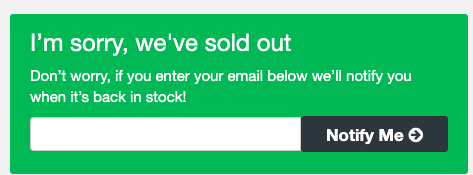
Up until recently, there has been no indication that Novation will be making a Circuit 2.
The company seems much more interested in making improvements and new options within the current hardware, and for the most part Circuit users are really happy.
The improvements happen through their firmware.
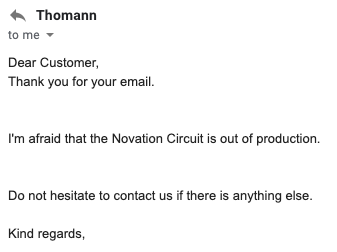
But…
As of a November 10, 2020 email with Thomann.de (the major music supplier to Europe and beyond), “the Novation Circuit is out of production.”
Sweetwater and Amazon.de also list the Circuit as unavailable, and they give no date for new stock.
Is Circuit 2 heading our way?
The 2021 National Association of Music Merchants enormous fair is taking place July 15-17. This is the time for many companies to give test runs of newly-released products. If Novation is coming out with a new Circuit, and if they’re not making any new Circuit v. 1s, then it is unlikely they’d wait that long to unveil the new Circuit.
Is it possible that we could see a new Circuit (version 2) by Christmas?
What would Circuit 2 include?
A Circuit 2 would not just include small changes to the Circuit. These can be done by firmware updates.
If we do see a Circuit 2, here are some predictions:
- Increased memory: this has been a continuing complaint even among those who love the Circuit. As of now there is no way to add memory; that requires new hardware.
- Use of SD cards: slip your own samples in and out quickly without a computer. Count on that one!
- A (non-touch) screen: to go the next step, Circuit 2 would need a screen. Minimally, this shows the names of samples and give visuals for any parameters being adjusted.
It is doubtful that this would be a touch screen, which is fine for us. A touch screen would drive the price way up, introduces glitches, and distract from the knobby-physicality of the Circuit. - Live sampling option. Going the extra mile, we’d love to be able to work with live samples.
- Vocoder Live voice manipulation. Arturia recently revealed that this has always been available for the Microfreak. We’d love another reason not to have to buy more gear, so add Vocoder to the Circuit 2!
- More sample-specific (not just track-specific or master) EQ.
So would a Circuit2 be in the clear? No, it would have some definite competition.
Upgrading from a Circuit? Considerations
If you’re wanting to do more than your Circuit allows, there are some other great groove boxes.
We compare these a bit closer in our Battle of the Grooveboxes article. There we concentrate on Synthstrom’s Deluge and the Akai MPC One. In terms of options, quality, and various excitement factors, these two win the prize.
But two additional contenders in terms of drum-focused grooveboxes are the Roland MC-707 and the Digitakt.
If you are looking for more rhythmic options, both of these do all the Circuit can and more (though at double the price or more). But neither really compares to the Circuit’s synth engine.
Roland MC-707
The Roland MC-707 boasts these features:
- 8 tracks
- 128 clips (16 clips per track)
- 90 Multi-Effects
- Track EQ
- 9 types of chorus/delay
- 7 types of reverb
- Master compressor and master EQ
Buy from Thomann, or:
Circuit vs the Roland MC-101
A formidable opponent for the Circuit2 would be the Roland MC-101.
In fact, it ticks many boxes we would look for with any Circuit2.
Specs:
- accepts SD card
- 4 tracks and 64 clips (16 clips per track) [same a Circuit]
- 90 Multi-Effects
- Track EQ
- 9 types of chorus/delay
- 7 types of reverb
- Master compressor and master EQ
- 128-step Step Sequencer
Like Zoom’s ARQ-48, the MC-101 looks great on paper.
The MC-101 doesn’t offer much in terms of individuality. Unlike the Circuit, where every patch has independent functions for your macro knobs, that doesn’t change on the MC-101.
This is a bit of a trade-off, because some users don’t like the fact that the synth parameters on the Circuit aren’t consistent for different patches.
On the other hand, the complaint with the MC-101 is that the parameters are too consistent. You get a set of presets with comparatively little customization allowed.
On the other hand, the MC-101 does give you independent outputs for each track, unlike the Circuit.
For the price, we don’t see enough advantages in the MC-101 over the Circuit. If you’re going to spend up, we’d advise saving up and going for one of the two deluxe groove boxes below.
Korg Electribe Sampler VS Circuit
Korg’s Electribe has some functions that are missing on the Circuit. Many musicians combine them to get the best from both, but what if you have to decide?
On paper, the Electribe Sampler is the stronger of the two (and more expensive).
Comparison of Electribe Sampler and Circuit Specs
Electribe Specs
- 24 Voice polyphony (synths or samples)
- 16 Parts
- Max. 999 sound samples (incl. user samples)
- Max. 270 seconds of sampling time
- 250 Pattern memory (4 bars) = 1,000 bars
- 3 Filter types
- 38 Insert effects
- 32 Master effects
- 64-Step sequencer
- 16-track MIDI out
- 16 Velocity trigger pads
Circuit Specs
- 6 voice polyphony (2 synth voices, 4 samples)
- 6 tracks
- Max 64 samples (plus 64 synth patches)
- Max. 60 seconds of sampling time
- 32 pattern memory (8 bars) = 256 bars
- LP/HP filter
- 4 effects on samples, plus reverb and delay
- 3 master effects (filter, sidechain compression, reverb, and delay)
- 2-track MIDI Out
- 32 Velocity trigger pads
Looking at the two side-by-side, Electribe has some important features which some consider necessities in a groovebox, including;
- a screen
- SD card memory
- more memory for samples and sessions
- Stereo samples
- More synth and sample tracks
- XY pad for control of effects
- Samples: Time slicing, melody, loop, reverse, and resampling functions
- Audio in (with sampling/effects)
- Synch in/out
However the Electribe has some major strikes against it that can impede your workflow. These include:
Needing to scroll through menu to select sample
- Only 16 pads
- No built-in speaker
- Extremely limited software editing
Electribe Sampler vs Circuit summary
In short, Circuit and Electribe are not great competitors; they are quite different beasts.
Electribe Sampler excels at being a sampler, not surprisingly. It provides great control for tweaking your sound and finding the sample you want, but certainly not quickly.
So while Circuit is limited in the number of samples it can hold and it has no screen, those limitations allow you to work quickly. But if you want to get under-the-hood of Circuit (using an app like Control), then you can unleash Circuit’s powerful synth engine and have quicker access to many parameters.
For a great comparison of the Elektribe and Circuit, check out LoopOp’s great video:
Electribe Sampler excels as a sampler, but there its competition includes the Volca Sampler or Teenage Engineering’s PO-33 or -35 or Elektron Model:Samples.
-

Volca Sample from Thomann or Amazon -

Elektron Samples from Thomann or Amazon -

Thomann’s links: PO-33, PO-35 Speak
Some specs on the Digitakt:
- 8 internal audio tracks & 8 dedicated MIDI tracks
- 1 × Multi-mode filter per audio track
- 1 × Overdrive effect per audio track
- 1 × Assignable LFO per track
- Delay and Reverb send FX
- Sampling capability
- 64 MB sample memory & 1 GB +Drive storage
- Headphones output
- 2 × ¼” balanced main output and 2 × ¼” input
Links to PDFs of Manuals
- Getting Started Guide
- User’s Guide
- Programmer’s Reference Guide (including MIDI parameters)
- v1.8 Update addendum
- v.1.7 Update addendum
Circuit Specs
All the specifics you need to know for your Circuit. (From https://novationmusic.com/en/circuit/circuit)
- 32 RGB backlit velocity sensitive button grid
- 28 RGB backlit function buttons
- 8 Continuous pots with RGB indicator LEDs
- Dedicated filter and volume pots
- 1/4″ jack sockets for left and right outputs
- Two MIDI sockets (3.5mm jack sockets with MIDI din break-out cables)
- USB B 2.0
- Front-mounted 3.5mm jack socket for headphones
- Integrated speaker
- Rubberised knob caps
- Rotary controls secured to the chassis with metal nuts
- Power supply connector
- Power switch
- Battery compartment for 6x AA batteries (included)
- Kensington Security Slot
Dimensions: 24 x 20 x 3cm (9.5 x 7.9 x 1.3 inches).
How to Update Circuit’s Firmware
Novation gets a standing ovation for the best easiest firmware updates around. This gets you any patches for glitches and all the best new tools.
- Connect the Circuit to your computer with a USB cable. It’s recommended to use the AC power adaptor instead of batteries. Turn the Circuit on like normal.
- Go to www.novationmusic.com/downloads.
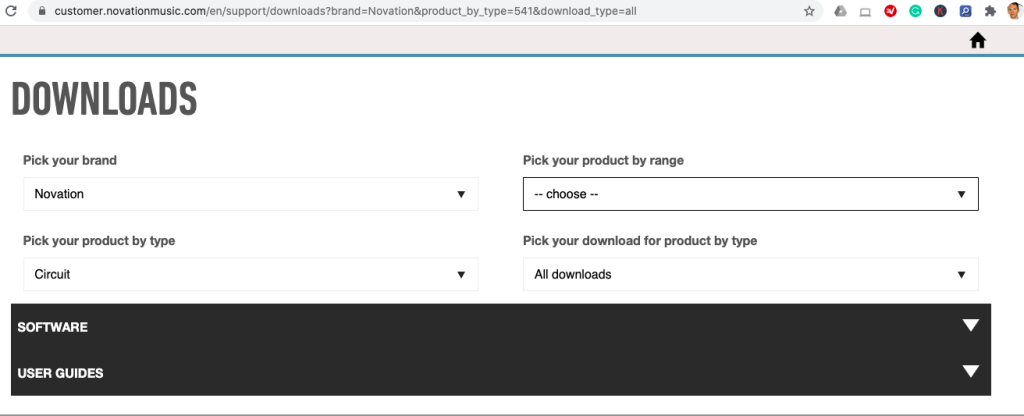
- Select Novation from “Pick your brand” dropdown list
- Select Circuit from the “Pick your product by type” dropdown list.
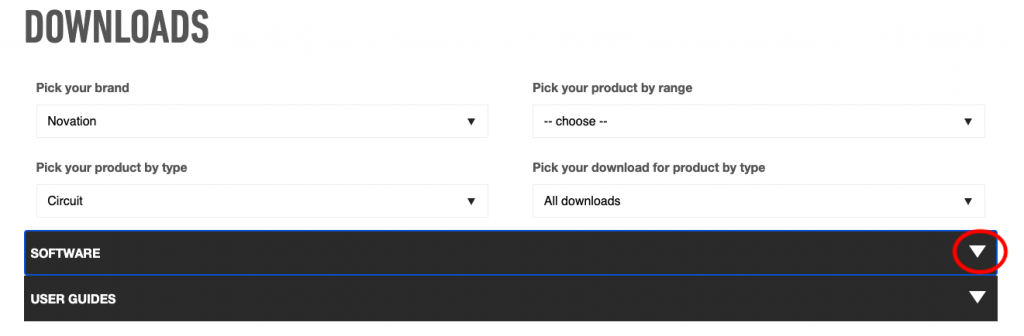
3. Click on the latest version to download.
The new firmware downloads directly into your Circuit. This will have all the latest patches and newest options.
4. Circuit will automatically enter its normal state when the download is complete. You’re ready to groove!
What Are the Circuit Firmware Updates?
One of the best things about the Circuit is the firmware updates.
These include both patches for any problems in the previous version and some new goodies.
There are probably few companies that are as responsive to customers as Novation is, and the updates keep getting better and better.
Firmware updates are changes to the software that operates your circuit. While the hardware (the actual physical object) of the Circuit remains the same, firmware updates allow the groovebox to do all sorts of new things.
“Like what?” you’re asking. Well, check out the complete list of all of the firmware updates below.
Should You Update Your Firmware?
Firmware updates give you all the latest options and tricks on your Circuit and eliminate any previous glitches.
So firmware updates help your Circuit run faster, cleaner, and with more options.
What’s better, none of these new options get in the way of that easy functioning that we love about the Circuit.
So even if you don’t have the new options with the update, you can keep using your Circuit just like you had been.
Bootloader Mode
Bootloader mode is a function of your Circuit you’ll hopefully (and probably) never need. You shouldn’t use this unless Novation customer support instructs you to.
To enter Bootloader Mode:
- Turn the Circuit off.
- Hold down the Scales, Note 6, and Velocity buttons simultaneously.
- Turn the Circuit on.
Frequently Asked Questions
Is the Circuit good for beginners?You can pick up a Circuit and program a drum beat in 5 seconds with very little knowledge.
You don’t need any other equipment to use it.
Plug in some headphones if you want, though it has a built-in speaker. One simple cable to hook it up to your stereo or as big a system as you want.
Circuit is also great because you can use it on a simple level, or go deeper when you’re ready. You don’t have to know everything about it to do something.
So, yes, the Circuit is very beginner friendly. But it’s also a good investment, because you’ll never outgrow it.
Is the Circuit good for beginners?You can pick up a Circuit and program a drum beat in 5 seconds with very little knowledge.
You don’t need any other equipment to use it.
Plug in some headphones if you want, though it has a built-in speaker. One simple cable to hook it up to your stereo or as big a system as you want.
Circuit is also great because you can use it on a simple level, or go deeper when you’re ready. You don’t have to know everything about it to do something.
So, yes, the Circuit is very beginner friendly. But it’s also a good investment, because you’ll never outgrow it.
How do I set up my Circuit out of the box?Novation provides great quick instructions for getting your Circuit set up to play:
Their video also has a quick overview of features.
Can you use Circuit with Ableton?Definitely. You can MIDI map the buttons on the Circuit to correspond to anything you want on Ableton (or any Digital Audio Station).
That’s much better than composing on a computer keyboard (and better for your poor keyboard!).
Here’s a great step-by-step tutorial of the process:
Yes, you can use Circuit with Ableton, Logic, Reason, or any other DAW.
You have 3 ways of recording:
- Record the sounds coming from your Circuit as you would any live instrument.
- Record the MIDI data coming from your Circuit. You can then assign this data to any MIDI instrument you like.
- Use your Circuit as an external MIDI device in a live setting. For example, if you want to finger drum a section (and maybe clean it up later), you can drum on your Circuit.(It’s a lot better for your computer than pounding your keyboard!)
Here’s a tutorial of the process with Ableton:
Yes, definitely.
And you can also use it with synths, a DAW, or a whole band. That’s up to you.
Circuit also plays well with others. It can both take MIDI in and work as a MIDI output device. So you can use the pads to drum and the knobs to adjust sound with DAWs like Ableton and Logic.
Here’s an example of a Circuit jamming stand-alone.
Circuit is nearly plug-and-play with all Keystep versions.

- Hold down Shift when you turn your Circuit on to show the Settings view.
- Press the next to last pad (pad #31) once to make it light blue if it’s not already. You want the bottom row to be all lit bright, except for 31, which should be dim blue.
(By making pad 31 light blue, this turns off Circuit’s ability to receive external time data, but it will send data.
This means that the Circuit is the “Master” for the timing in its relation with the Keystep. You can adjust the tempo on your Circuit, and that will change the speed of the arpeggiator or sequencer on your Keystep.)

3. Press Circuit’s Play button to confirm.
4. Set the back switches on the Keystep to be both up in MIDI mode, as in the photo.
5. Put Keystep’s MIDI out to Circuit’s MIDI in, Keystep’s MIDI in to Circuit’s MIDI out.
That’s it! Now you can use the arpeggiator and/or sequencer on the Keystep in synch with your Circuit.
Tips!
- Be sure to record in non-quantized mode on the Circuit if you’re playing off the grid (e.g., fast arpeggios).
- Hold Shift and either the 1 or 2 key on the Keystep to quickly switch between Synth 1 or 2.

Circuit defaults to sending and receiving data and being in Master mode for clock.
Hold down [Shift] when you turn your Circuit on to enter Settings View. That’s where you can adjust the MIDI receive (Rx) and transmit (Tx) modes.
Our cheat sheet shows you all you need to know about Settings View! This is another good sheet to print out and keep handy.
SEMs-Circuit-Settings-Cheat-SheetDownload How do you record a Novation Circuit?You can record either using the headphone jack or the 1/4 inch output jack. Or you can send MIDI via the MIDI out.
See the section on Add-ons and Gear above for some recommendations.
How do you update Novation Circuit?To update, you’ll need to download the latest firmware.
This tutorial can walk you through the process:
How do you restore factory presets on a Circuit?To restore your Circuit to its original factory condition, you’ll need to use Novation’s Components program.
Just follow the steps there to restore.
Can you load your own samples on Circuit?Yes, this is a good thing about Circuit? Using Components, you can load 1 minute of your own samples, plus your own patches!
But…
Can you load samples without a computer?Sort of. You need:
- Access to Chrome (preferably) or Opera to load samples to Circuit via Components (unless you want a very complicated workaround!). Or you can…
- Download Components Standalone. But you’ll still need a computer to use that.
Circuit has no SD card slot, so there seems there will not be a way to load samples without a computer in the future either.
That being said, Components is very easy to use, and the flip sample feature gives you full access to all of your samples.
What are Circuit’s measurements or dimensions?Circuit is 24 x 20 x 3cm (9.5 x 7.9 x 1.3 inches).
When purchasing a case, be sure to look at the internal dimensions of the case.
You can’t exactly get more memory for the Circuit.
But, there’s a great workaround to load up longer samples. You can still only load 64 samples, but edited them so you get longer than 1 minute of material when you actually use them.
Check it out:
What comes for free with Circuit? Do I need to buy Ableton?You get all you need to start grooving as soon as you buy a Circuit. This includes 2 massive goodies:
- Ableton Live Lite: this gives you 8 tracks to record on and a ton of instruments and samples. You can spend up later if you want it, but give yourself a few months digging into this free version.
- Access to 1 GB of samples and loops from Loopmasters.
- AC adaptor/wall plug.
- USB cable to connect to your computer (for data transfer, not charging) or other devices
- 2 adaptors to use 5-pin MIDI cables.
- 6x AA alkaline batteries.
Circuit uses a 12 V AC adaptor, 1.5 A type. It can operate on mains voltages from 100 V to 240 V, 50 or 60 Hz. Do not use a different voltage adaptor as this can harm your Circuit.
It’s a good idea to label your Circuit adaptor so won’t confuse it with others.
You need an AC adaptor: 12 V DC, 1.5 A. Here is a replacement on Amazon that fits the criteria if you need a backup.
Should I Buy a Used Circuit?Circuits are built to last, so buying a used one should be safer than picking up some more fragile gear second-hand.
On the other hand, Circuits tend to retain their value quite well, so finding a huge reduction in price is not that likely.
You also have no warranty, which always makes me nervous with electronics. I buy used instruments – no problem. But I’m a bit more hesitant with electronics, especially if I’m not going to save a lot.
If you do buy used electronics, I prefer using a service like Reverb that will at least back you up if you buy a dud.
The great news is, even if you buy a used Circuit, Novation will still send you a code for Ableton Lite and the Components Standalone software. Contact Novation support here.
Or, you can just contact Ableton here.
How to save to Circuit? Why won’t my Circuit save?The Save function does not work when your Circuit is shipped (so you won’t overwrite the presets). In order to save your own sessions, you have to enable the save function.
To do this, hold down the Shift and Save buttons at the same time. Then turn on your Circuit. The Save button will now be blue, meaning it’s operational.
Can you operate Circuit using a USB connection?No, Circuit can only run on DC power or batteries.
What are Circuit’s factory synth patches?Circuit comes with 64 synth patches. You can change these as you like using Components’ Synth Editor. These are the factory patches:
| 01 Bass-ic Square |
02 Bouncy Bass |
03 Flat Bass |
04 Funk Bass |
05 Organ Bass |
06 Dirty Sine |
07 Vocalogue |
08 Dinky |
| 09 Book of Bass |
10 Acid Square |
11 Analogue Keys |
12 Morph Poly |
13 Organ Donut |
14 Glisten Poly |
15 Simpoly |
16 Marim-vibes |
| 17 Bending |
18 Wave Machine |
19 Lucky Keys |
20 Poly SEQ |
21 String Theory |
22 Wonky Pad |
23 Drone Bass |
24 3rd Lead |
| 25 Drunk Trumpet |
26 Whistle Rez |
27 Formant Vel |
28 System Bass |
29 Blip |
30 Blissed Bell |
31 Dirty Keys |
32 Talky Bass |
| 33 Simpleton |
34 Noise Lead |
35 Clav Lead |
36 Crossover Lead |
37 Zapper |
38 Kick Designer |
39 Snare Designer |
40 Tuned Afrika |
| 41 Swirling |
42 House Arrest Pad |
43 Cheap Organ |
44 Chill Waves |
45 Dual Resonances |
46 Syncing Feeling |
47 Circuit Bent |
48 Rise-FX |
| 49 Glitch Bass |
50 Swirl Bass |
51 5th-10th Lead |
52 Bass2Lead Cutta |
53 Drifter |
54 Sawable |
55 DeTuna |
56 Rhythmic Lead |
| 57 Chicago Stab |
58 DnB Bass |
59 Arp Pad |
60 Soft Bass |
61 Mainroom Lead |
62 Sine Tines |
63 Bit Bass |
64 Poly Anna |
The Circuit Groovebox (the topic of this guide) is a polysynth. You can play up to 6 notes at a time on a synth track. (But not all synth patches allow polyphonic tones.)
The Circuit Mono Station is a monophonic, analogue synth that also has MIDI capacities.
Does Circuit run on batteries?- Yes, Circuit can run on 6 AA batteries. You can use 1.5 V non-rechargeable or 1.2 V NiMH rechargeable batteries. Do not mix the battery types.
- It’s a good idea to take the batteries out if you won’t be using them for a while.
- Batteries can drain slowly (even if not being used) when they’re connected to a device. Depending on the moisture in your environment, you might also risk corrosion due to the batteries.
Yes, you can do non-quantized recording. Press Shift and Record to switch (also called “toggle”) between non-quantized and quantized recording modes.
When you press Shift, the Record button as dimmer. While recording, there is no visual difference between the two recording modes.
What is Circuit’s maximum output volume?Circuit has a maximum output level of +5.3 dBu (+/-1.5 dBu)
Can Circuit play 6/8 time signatures?Yes, you can play 6/8, 3/4, or really any time signature you want. Use the Gate function to select the number of steps .
Circuit’s drum sequencer recognizes up 16 steps per pattern. But, with some quick math and very intelligent use of the Gate function, you can make music in 6/8 with the Circuit.


These are the necessary parameters if you’re doing some programming or MIDI-mapping for Circuit’s delay functions.
History of Circuit Firmware Updates
Novation has done a tremendous job of responding to its community with some killer firmware updates.
Probably the biggest update was 1.2, which introduced functionality via Components. This allows users to change our samples, tweak synths, and so on.
Following that, 1.3 allowed sample flip, so we can have new samples alternating in a track (instead of being stuck with one sound on Drum 1, for example).
Read below to see how Novation has responded to user requests. Then, in the comments, share what you would like to see next.
Version 1.8 Mar. 2019- Circuit allows non-quantized recording: press Shift and Record to toggle between modes.
- Synth microstep editing
- Per-note velocity tracking
- Re-Assignable MIDI channels
- Tied / Drone Notes
- Pattern Chain Sequences
- Sequence Banks
- Appending to a Sequence
- Synth Micro-Nudge
- Panning function added
- Drum Micro Steps
- Light Dim
- FX Mute
- Note lengths for synth tracks are now recorded more precisely with 6 gradations of gate length.
- Preview patches from the synth patch view (with variable or fixed velocity). Hold SHIFT to suppress preview. Monophonic patches play one note, polyphonic patches play a chord. Preview is suppressed while recording.
- Added settings (orange pads) to toggle CC RX (left pad) and CC TX (right pad) separately to other MIDI messages.
- Drum pattern length
- Instant pattern switching
- New patches and samples
- Colour coding sessions without a computer
- MIDI Clock settings
- Circuit sample flip
- Sample audition
- Sample decay
- Sound management
- Circuit Components
- Sample Import
- Isotonik Synth Editor
- Circuit Librarian
- Record externally inputted MIDI notes and macro information from external instruments.
- Receive program change messages via external MIDI
- Momentary record: hold the record button to punch in both notes and info from macro knobs.
- Step editing can record automation per step
- Erase automation without deleting your whole track
Examples of Circuit at Work
Thanks for reading! If this was useful for you, please consider supporting the site through Paypal.
If you could please use the links, it’ll help the site out (and you still get normal prices). Thanks!
Disclosure: Sound-EconoMix is a participant in the Amazon Services LLC Associates Program, an affiliate advertising program designed to provide a means for us to earn fees by linking to Amazon.com and affiliated sites.


















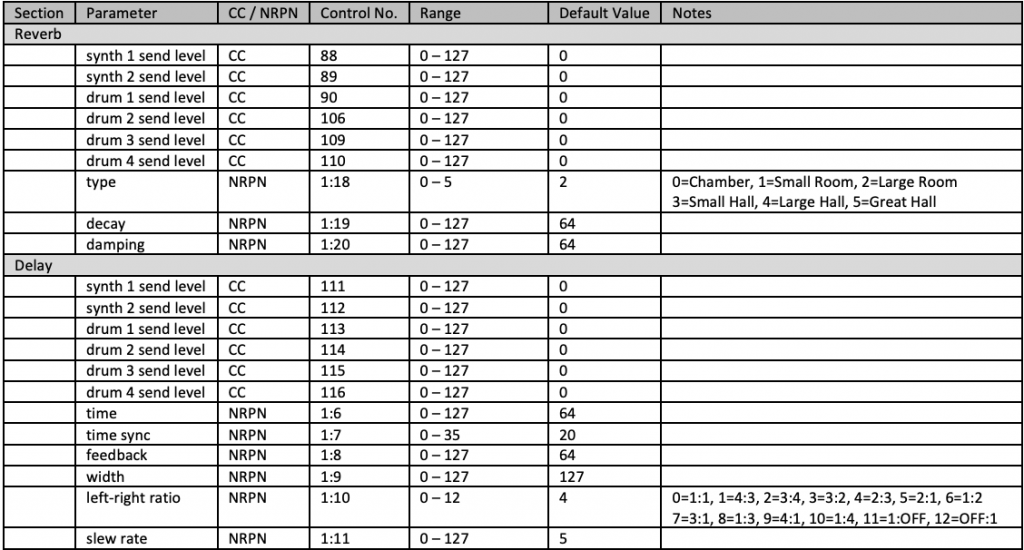
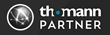
Ideas for the future. The synth was the primary principle I believe for Circuit creators. Time to improve sampling: More samples available to be used at a time with the possibility of choosing between overlapping or chalking.