Our SoftStep presets for Line 6® multi-effects units allow you to instantly control your Helix or HX Stomp with your feet! Just plug in your SoftStep® and you’re ready to go.
Get instant foot-access to:
- Additional foot switches
- Adjust knobs
- Switch between views (edit, play, snapshot, stomp, presets)
- Pick Snapshots
- Press on/Foot off access to wah and pitch pedals
- Full looper functions!
A description of each of the presets for Line 6 multi-effects devices is below.
Purchase safely on Gumroad!
Notes:
- Purchase Soft Stomp: Presets for Line 6.
- Compatible with our MIDI-mapped blocks for Line 6 multi-effects units here.
- Helix/Stomp must be set to MIDI Channel 3. Takes 2 seconds. See below.
Be sure to also check out ToucHX, which allows you to control your Line 6 Helix or HX Stomp using your iPad. These two pair great together!
HX 1: Parameters & Views
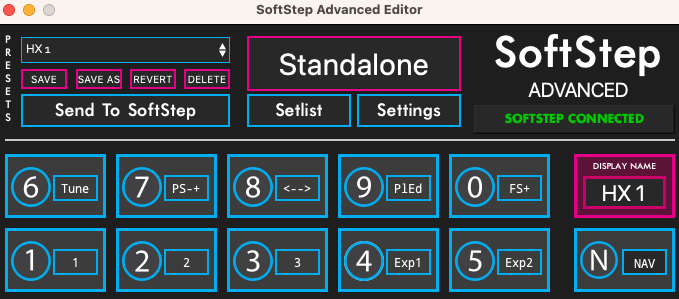
This SoftStep preset allows you to do the following functions on your Line 6 Helix or Stomp:
- Use footswitches 4 and 5
- Scroll to view different parameters
- Control knobs 1-3
- Scroll through foot switch views
- Switch between play and edit views
- Access expression pedals
Here’s what each switch does.
- Knob 1. Move up/down to modify and quickly take foot off once you’ve dialed in your tone.
- Knob 2.
- Knob 3.
- Expression 1: set to Y Latch. Move up or down to the volume you want, then quickly take your foot off.
- Expression 2: set to wah-wah mode. Rock the pedal up and down, but it will rest in the middle (also like a pitch control wheel).
- Toggle tuner on/off.
- Go up or down presets (press up/down).
- Scroll sideways on screen to see different parameters. Press right to scroll right and left to scroll left.
- Play/Edit: toggle between Play and Edit screens
- 0: Scroll between Foot Switch views. Each time you press 0, it shows a new view. (Note, must be in Play view, not Edit.)
Go wireless with WIDI, or pick up a cheap iPad for music
HX 2: Snapshots & Footswitches
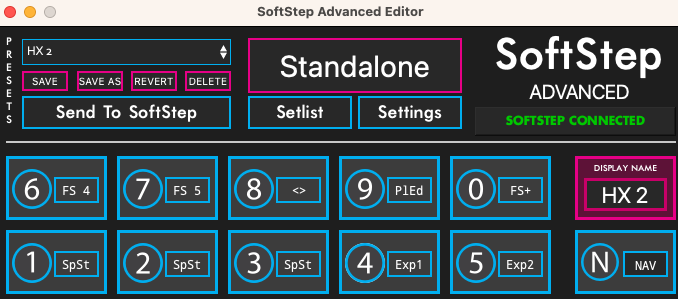
- Snapshot 1.
- Snapshot 2.
- Snapshot 3.
- Expression 1: set to Y Latch. Move up or down to the volume you want, then quickly take your foot off.
- Expression 2: set to wah-wah mode. Rock the pedal up and down, but it will rest in the middle (also like a pitch control wheel).
- Toggle Foot Switch 4 on/off.
- Toggle Foot Switch 5 on/off.
- Scroll sideways on screen to see different parameters. Press right to scroll right and left to scroll left.
- Play/Edit: toggle between Play and Edit screens
- 0: Scroll between Foot Switch views. Each time you press 0, it shows a new view. (Note, must be in Play view, not Edit.)
HX 3: Control of Individual Blocks
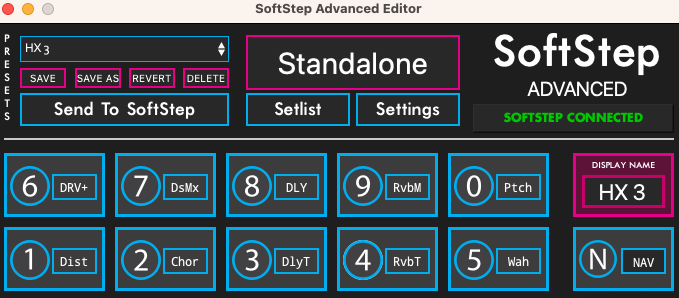
This preset is intended to work with SEM’s Line 6 MIDI-mapped presets. The CC’s on this preset correspond with parameters that are already mapped on the SEM presets, allowing you to control most of the parameters of every Line 6 block. You can purchase at https://soundeconomix1.gumroad.com/l/Line6-presets.
- Distortion Toggle on/off
- Chorus Toggle on/off
- Delay Toggle on/off
- Reverb Toggle on/off
- Wah: tap down: on; Up/down: pedal up/down; Foot off: off
- Drive amount
- Distortion mix amount
- Delay mix amount
- Reverb mix amount
- Pitch: tap down: on; Up/down: pedal up/down; Foot off: off
HX Loop: Complete Looper Functions
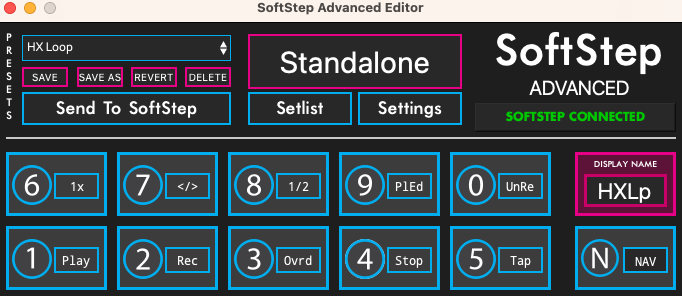
This Line 6 MIDI preset puts all of the loop functions at your feet.
- Play
- Record
- Overdub
- Stop
- Tap tempo
- Play one time only
- Reverse/play normal
- Play half speed
- Play/Edit: switch between Play and Edit views
- Undo/Redo
Note: There is currently no way to send a Clear function to the Stomp/Helix. Please dedicate one of your hardware’s foot switches to the Looper function and hold down the button to clear your loop. (Or quickly change to a preset without a looper. When you go back to your original preset, the loop will be empty.
Helix: Helix-specific Presets
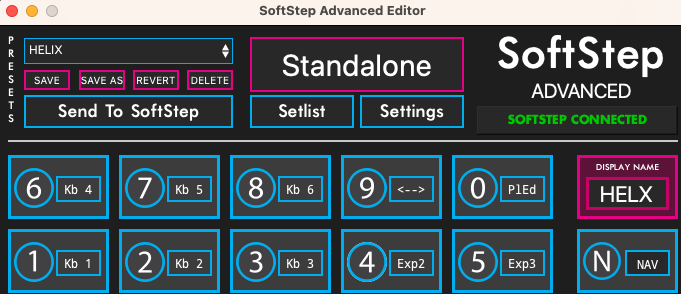
These parameters are customized for the Helix. Primarily, it gives you foot access to all 6 knobs and the 3rd Expression pedal.
- Knob 1. Move up/down to modify and quickly take foot off once you’ve dialed in your tone.
- Knob 2.
- Knob 3.
- Expression Pedal 2.
- Expression Pedal 3.
- Knob 4.
- Knob 5.
- Knob 6.
- Scroll sideways on screen to see different parameters. Press right to scroll right and left to scroll left.
- Toggle between Play/Edit view.
How To Install Soft Stomp: SoftStep Presets for Line 6
Set up is a snap. Here’s all you do:
- Purchase, download, and unzip Soft Stomp presets:
- Install presets onto your SoftStep 2 using the Advanced Editor. See page 48 of the SoftStep manual for how to import presets.
- Set Stomp/Helix to MIDI Channel 3:
- Press both page buttons to see Global Settings
- Global Settings > MIDI Base Channel: twist knob to select Channel 3. Done!
Then you’re ready to rock!
